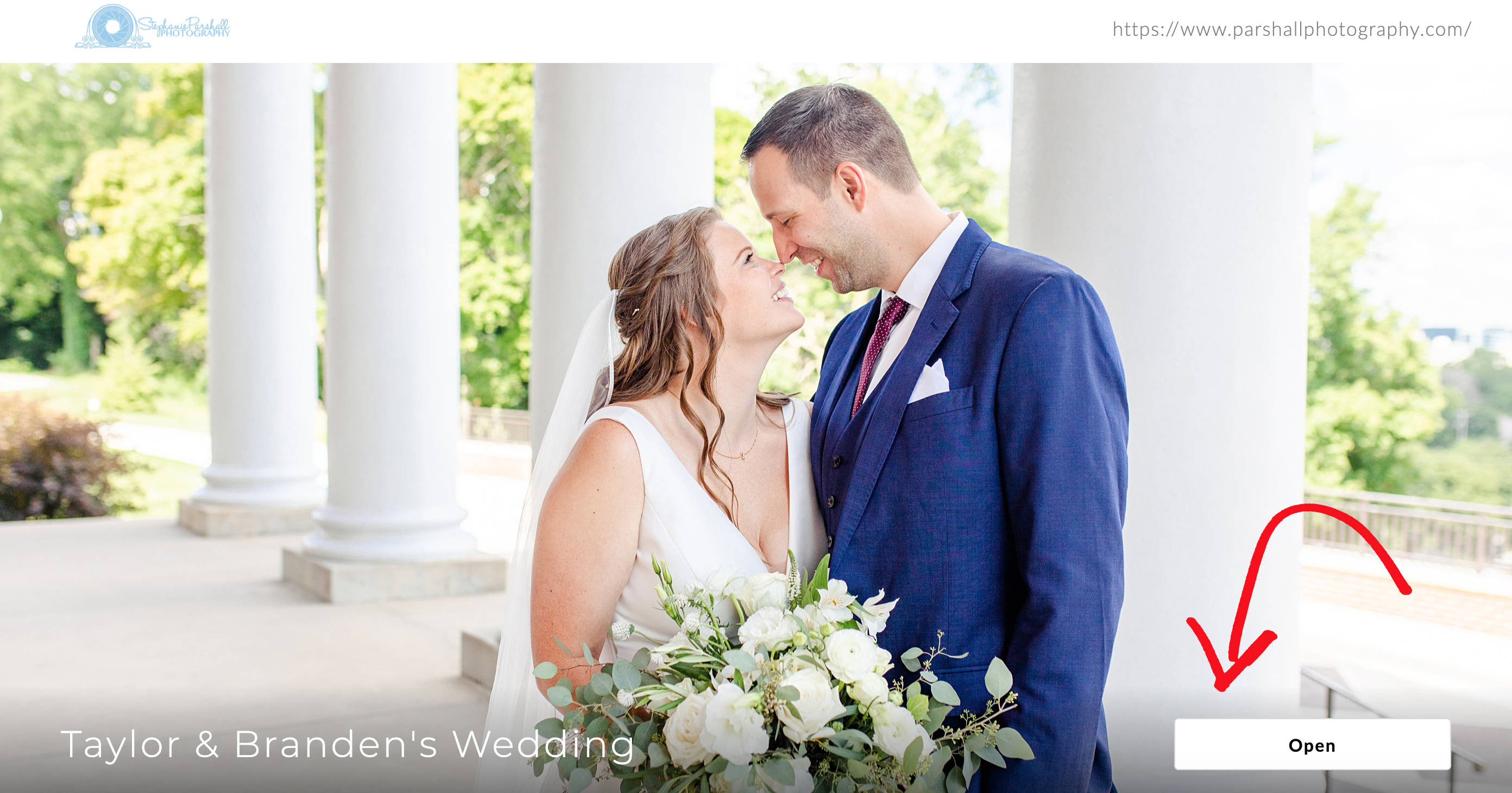
How to Instructional Guide for Using Your Online Photo Gallery
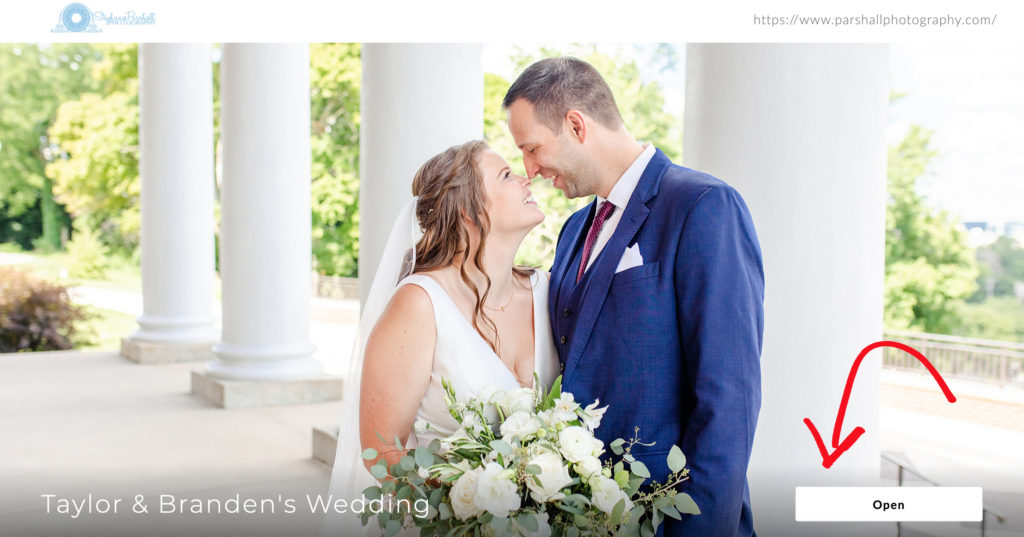
Things get updated occasionally and in the never ending process of making my photo client’s lives easier, I’ve upgraded systems! So here is an instructional guide on how to use your online gallery to download, share, and print any of your photographs!
This particular one allows you to still order prints online right from your online gallery, it gives me unlimited storage space, AND the galleries still look beautiful!
Here are the various aspects that you’ll be particularly interested in and this blog is made to help you figure all of this out in the easiest way possible. In the past, photo storage has been a major issue of mine. As I’ve grown and I am taking on more and more weddings, the space I have to save all of your photos online and share them with you was becoming non-existent.
So I’m writing this blog to let you know that I’m really excited to be a part of this new gallery service because as I continue to grow, I want you to always be taken care of in the best way possible!
Let’s get into the Instructions for how to use the Online Photo Gallery System!
First up, To Open Your Online Photo Gallery:
You’ll be greeted with a cover image like the one you see here below. Click the OPEN button to enter the gallery.
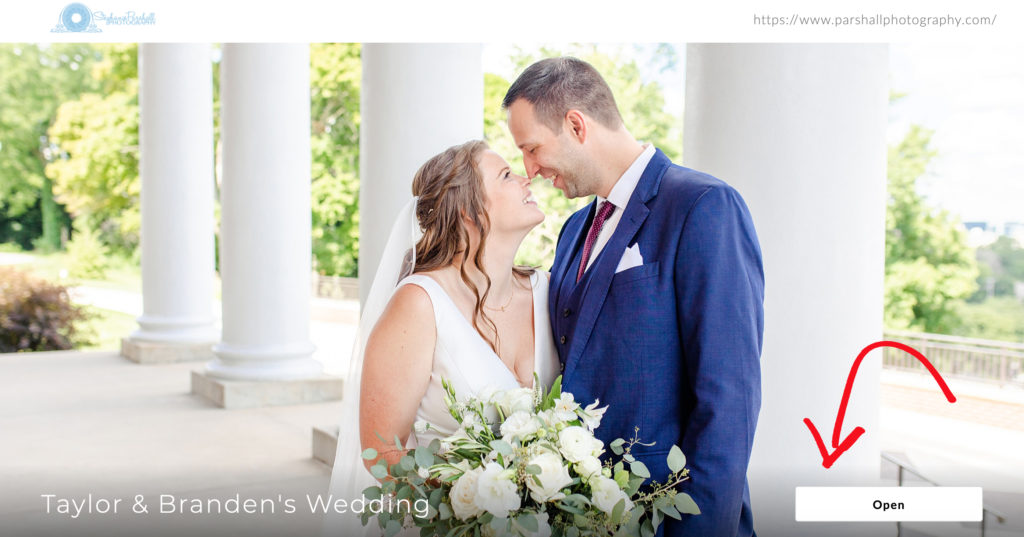
———
Photos Are Sorted By Event
Next, if you have a wedding gallery, you’re going to notice that your online gallery is Organized into Events based on the wedding day. The first gallery you’ll see is the “SP Favs” folder. Each time you click on one of these categories, you’ll be taken to the images for that folder. For instance, your parents are going to be very interested in find the Family Photos so they can click on that category to find exactly what they want! It’s just an easy way for everyone to see the photos that they really want to.
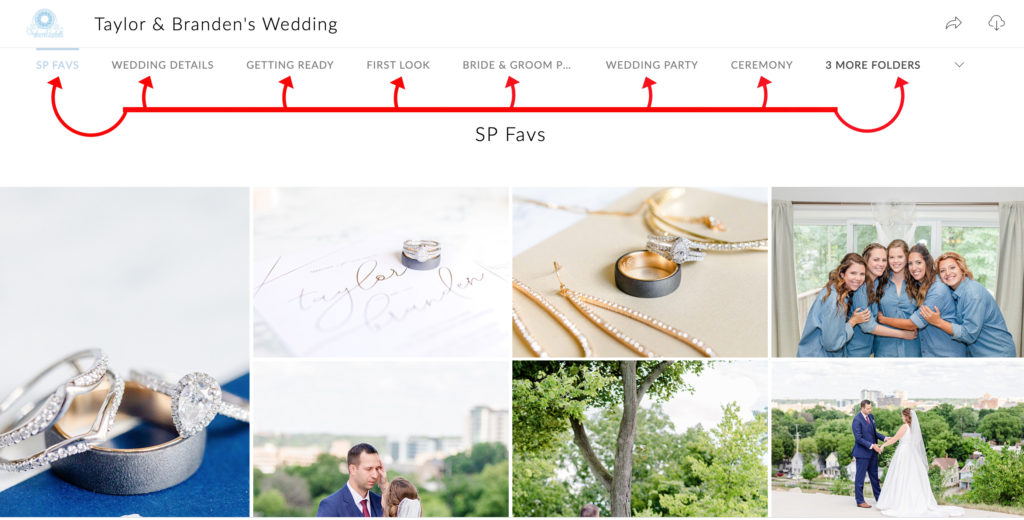
———
How to View the Online Photo Gallery
You can keep scrolling with multiple images on the page or you can click on an individual photo to see the larger version. If you would like to showcase a few of your favorite to family & friends. I suggest you make a “Favorites” folder (instructions coming up below on how to do this) and then click “Slideshow” underneath the image and they will start scrolling on their own without you needing to! Most couples love this option because they can put a slideshow on when showing these off to family and friends but their hands are free to grab the tissues nearby!
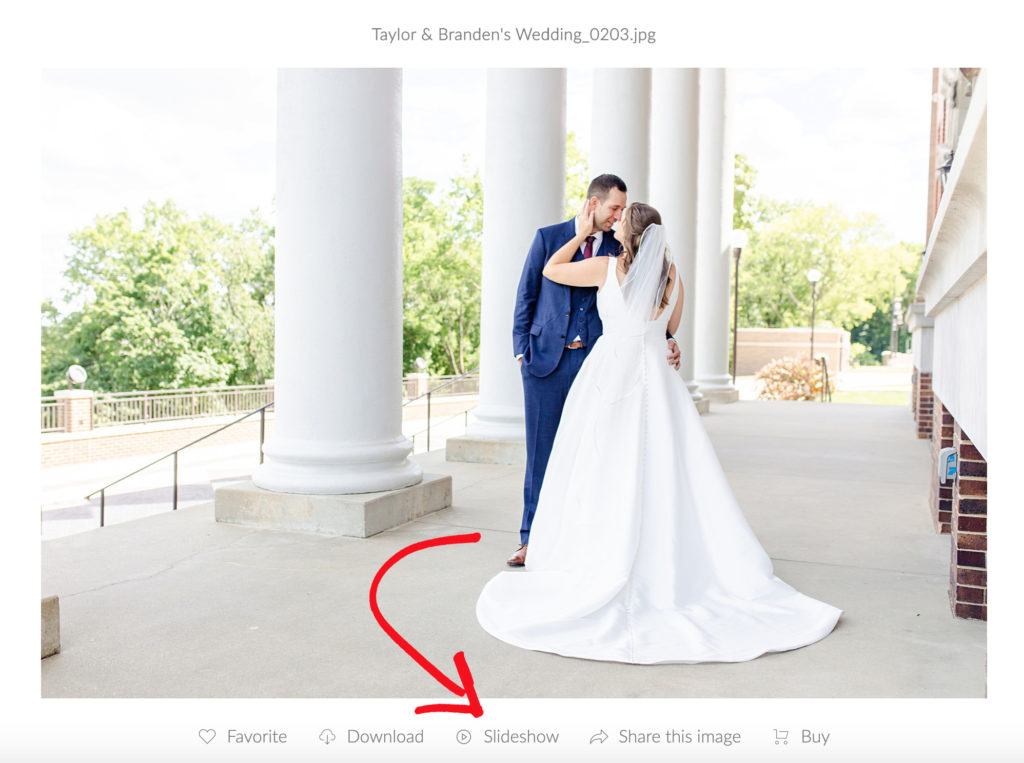
———
To Download the Entire Online Photo Gallery
Click on the cloud in the top right corner in the header. Enter your email address and select which categories you would like to download. If this is your online gallery, select “All Photos.” Once that is done, you’ll receive an email with the download link when it’s ready!
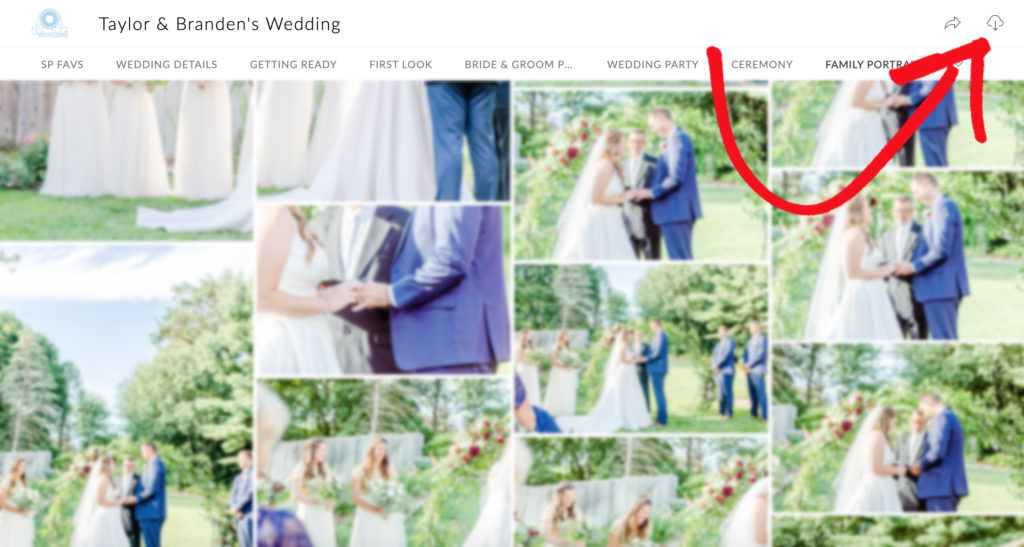
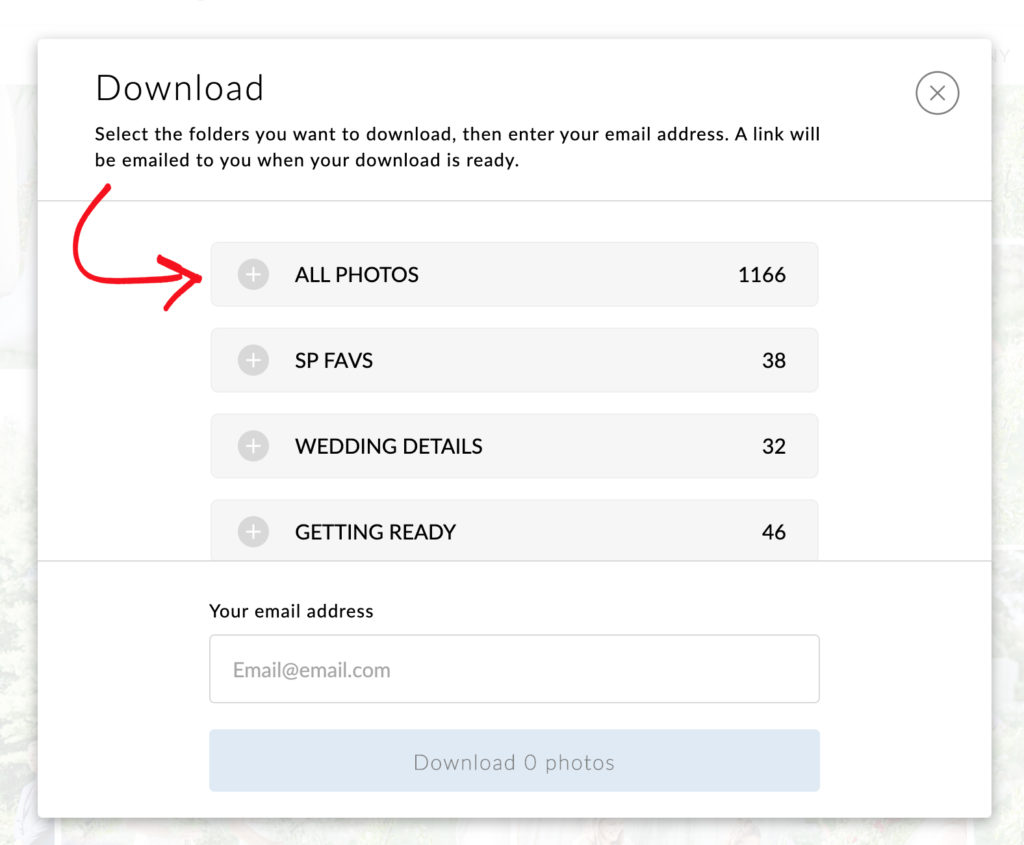
———
To Download a Single Image
Select the cloud on the image itself (see images below for examples). You’ll automatically see the download in your downloads folder on your computer or your camera roll on your phone.
This photo shows you can download this individual photo when looking at the full gallery.
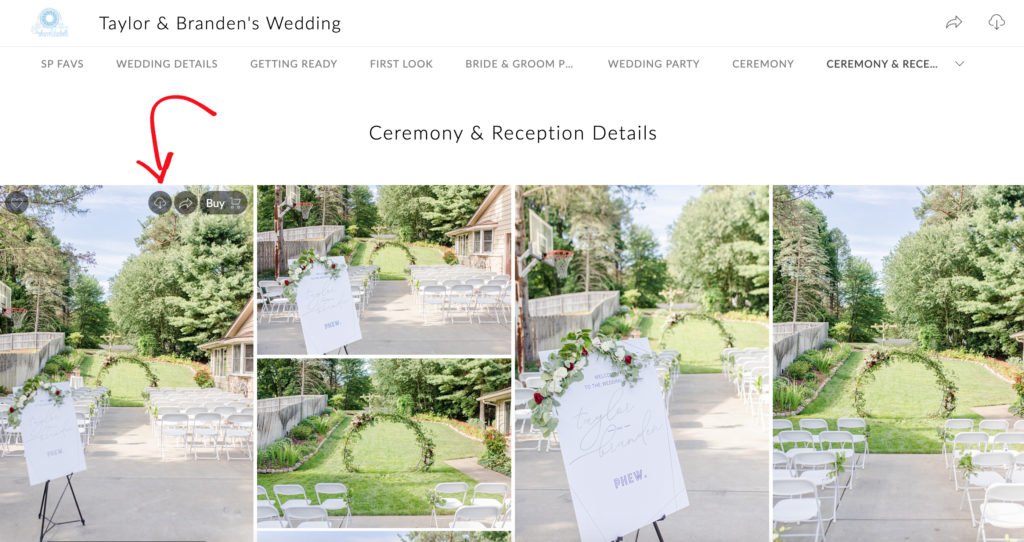
This image will show you where you can download a single image
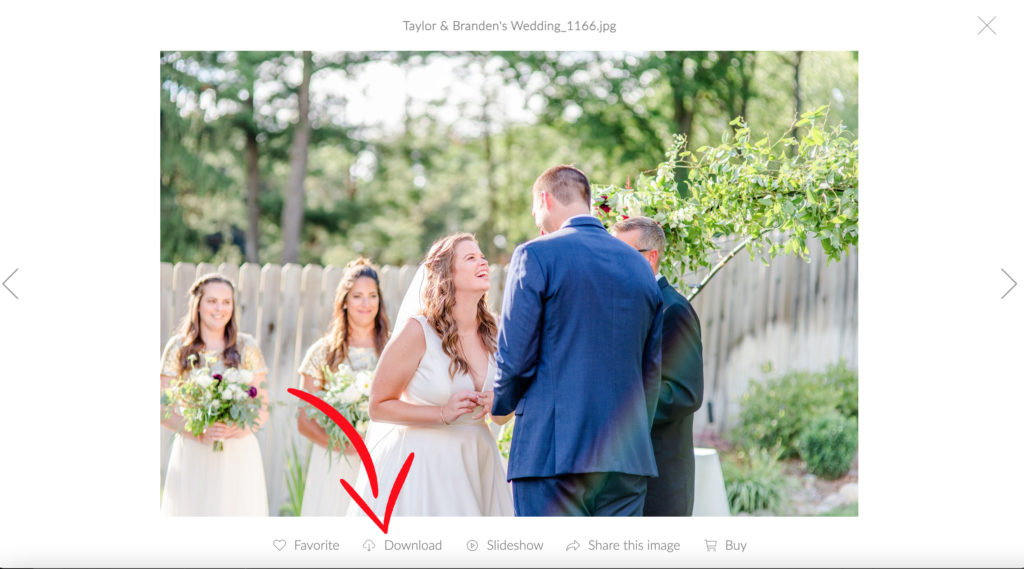
———
How to Select Your Favorites Images
You can select certain images as your Favorites by clicking the “Heart” icon on the individual image. They will then be stored in a folder all their own in a gallery for you! This is perfect for when you’re trying to decide which ones you would like to print.
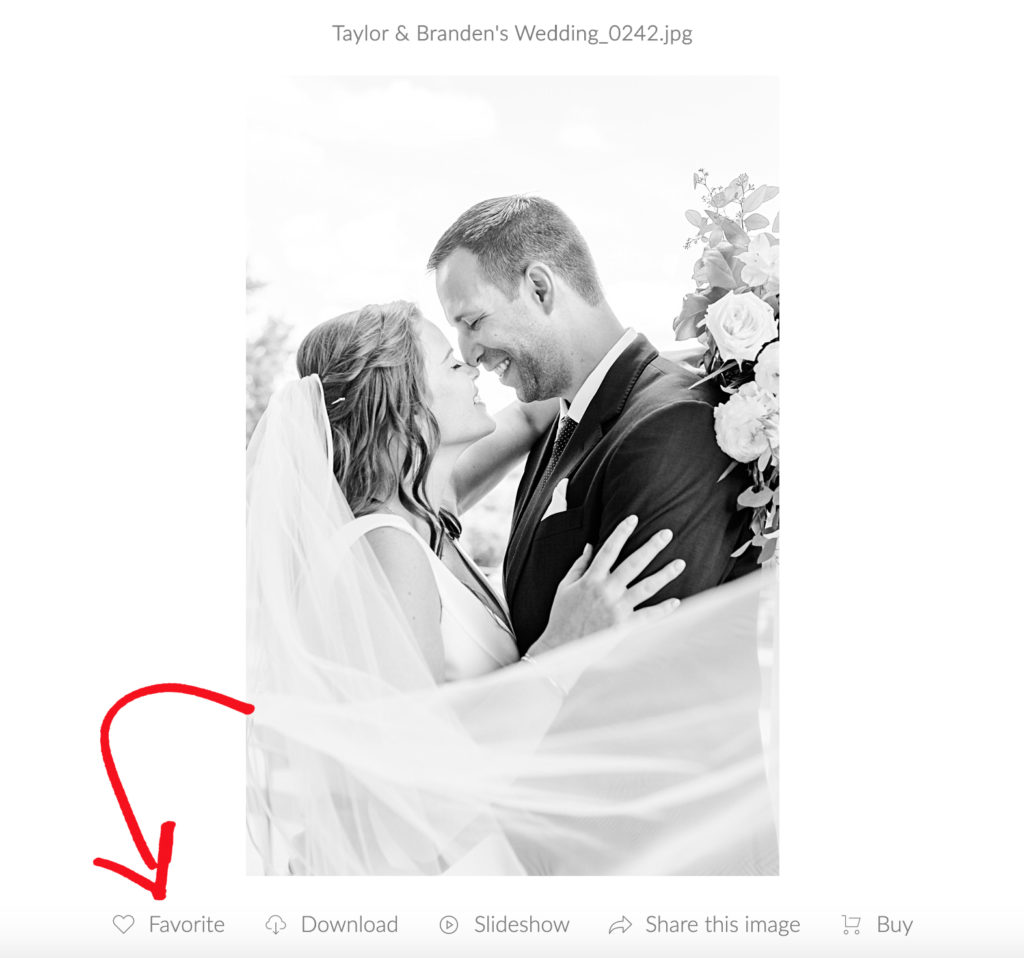
This banner will pop up to let you know it’s been added and the heart will turn red
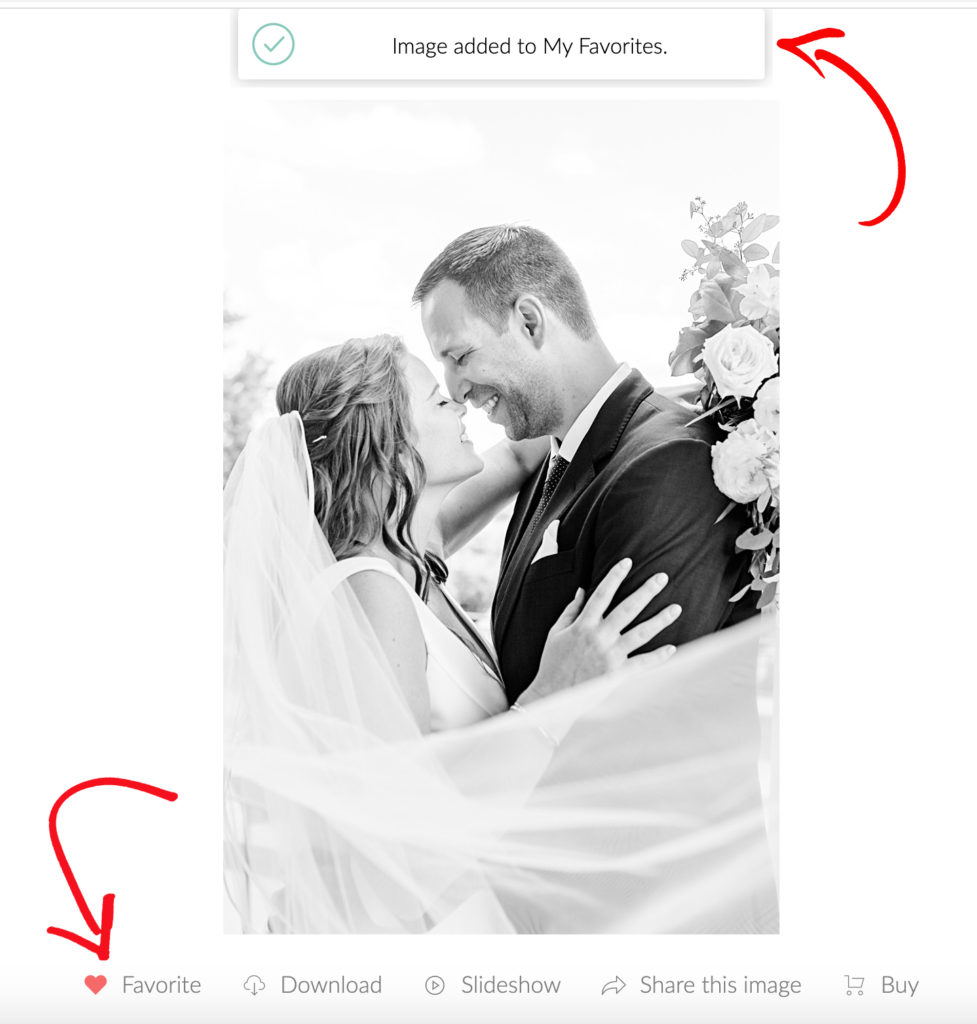
———
Ordering Professional Prints
If you’re interested in ordering professional prints, you can do that right here in the gallery and your photos will be delivered right to your doorstep! While you all know that this is the best way to ensure that your prints are guaranteed to look great, it is not required. Downloading and printing elsewhere may result in odd color changes from what you see on the screen but again, it’s not required to print through me (please talk with me about alternative options should you choose this option).
If you decide to print through me Click the “Buy Photo” button and Choose the Size of Print you would like. You can select the number of prints you’d like from a variety of sizes. (see below) You can also close this window and continue shopping because what you have in your cart will be saved.
———
Select What Type of Photo Print You Would Like
You first need to select what type of “Product Type” you would like. Canvas is really beautiful for large photographs to hang in your home while smaller prints like a 4×6 is made to go into a frame.
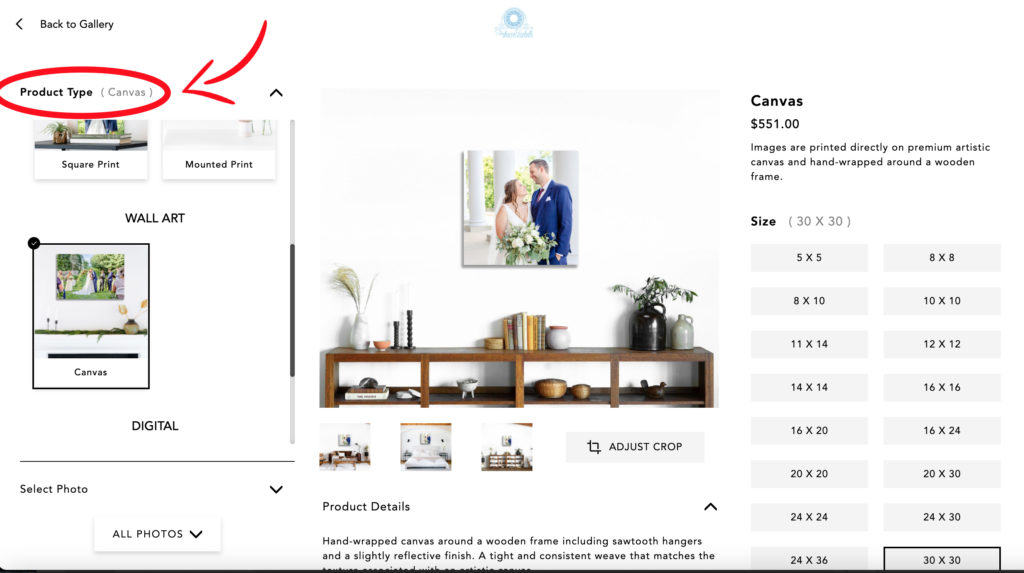
———
Select What Size Print You Would Like
When you select a size like a 5×7 or 8×10, etc, you will notice that you will need to crop the image. Crop to what you would you to be show. Everything that is in the dark will be trimmed out to make the appropriate size image. If you don’t like the way how it’s cropping, you might want to choose a different size for the photo or a different photo altogether. If you have a specific photo that you would like in a certain size but it just doesn’t seem to work, contact me by clicking here and I’ll see how I can help!
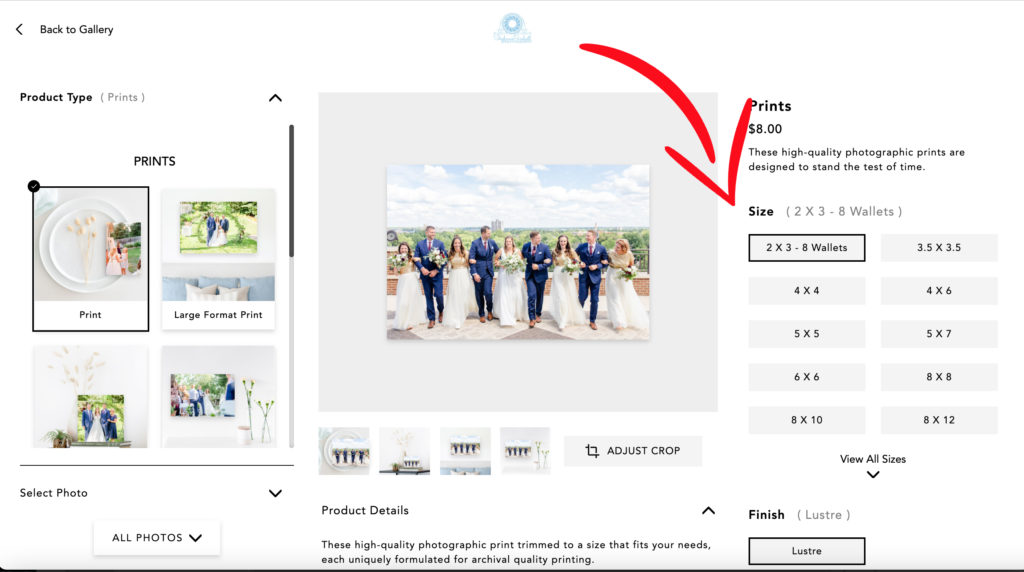
Here is how an image will pop up for you to crop. Please note that you will need to slide the image around and right now it cannot be zoomed in for different cropping options. If you would like something more specific, please reach out.
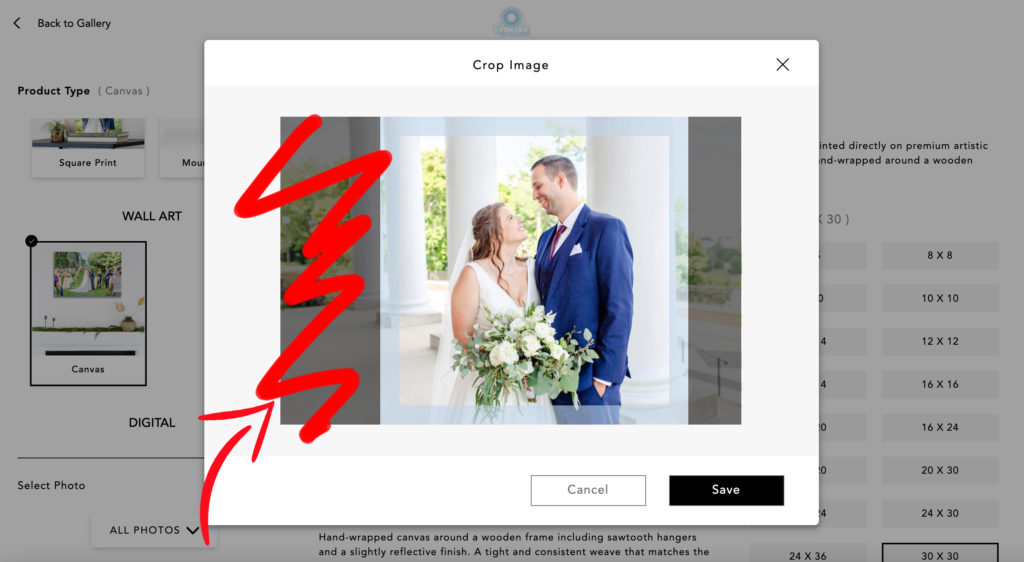
You will also see how each image might look in comparison to normal, everyday lifestyle stock photos so you can get a better idea of how sizing will look. Here are two examples:
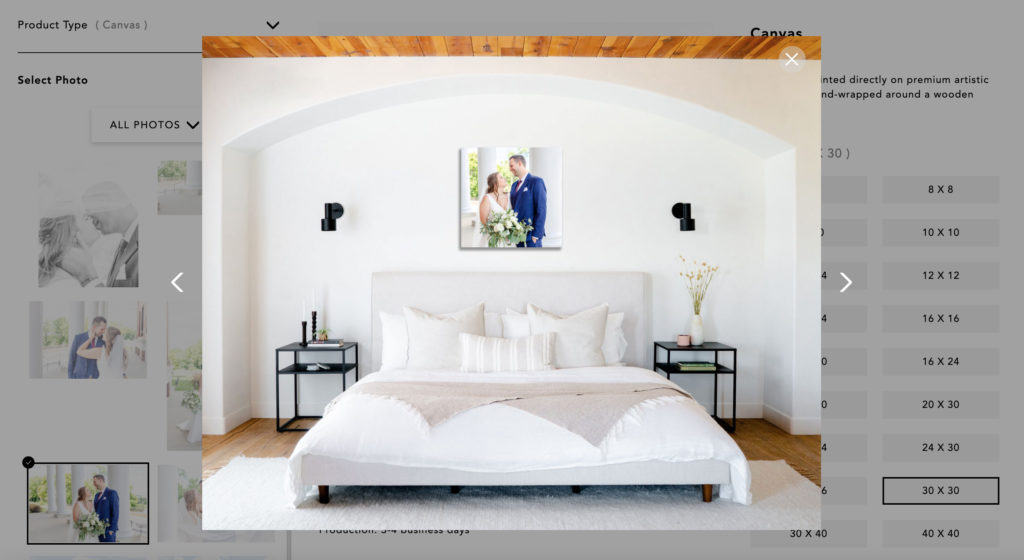
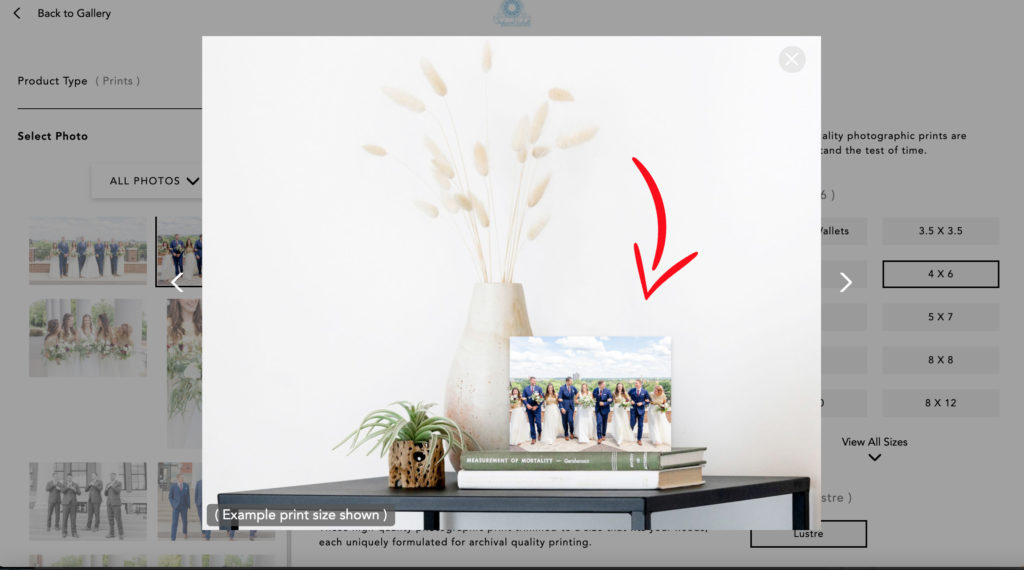
———
Sharing the Image on Facebook, Pinterest, or through Email
You can easily share your images on Facebook, Pinterest, or send it along via email by clicking the “Arrow” on the individual image next to the cloud (see photo below). When you do so, a drop down will appear like in the image below to ask you where you would like to share the image to. When you do share, I always ask that you tag me on Facebook at Stephanie Parshall Photography, LLC or on Instagram at @stephanieparshallphotography because I always love to see which of your wedding pictures were your favorite ones! I’ve also been known to leave a love note or two on what you post and this is a great way to help me do so!
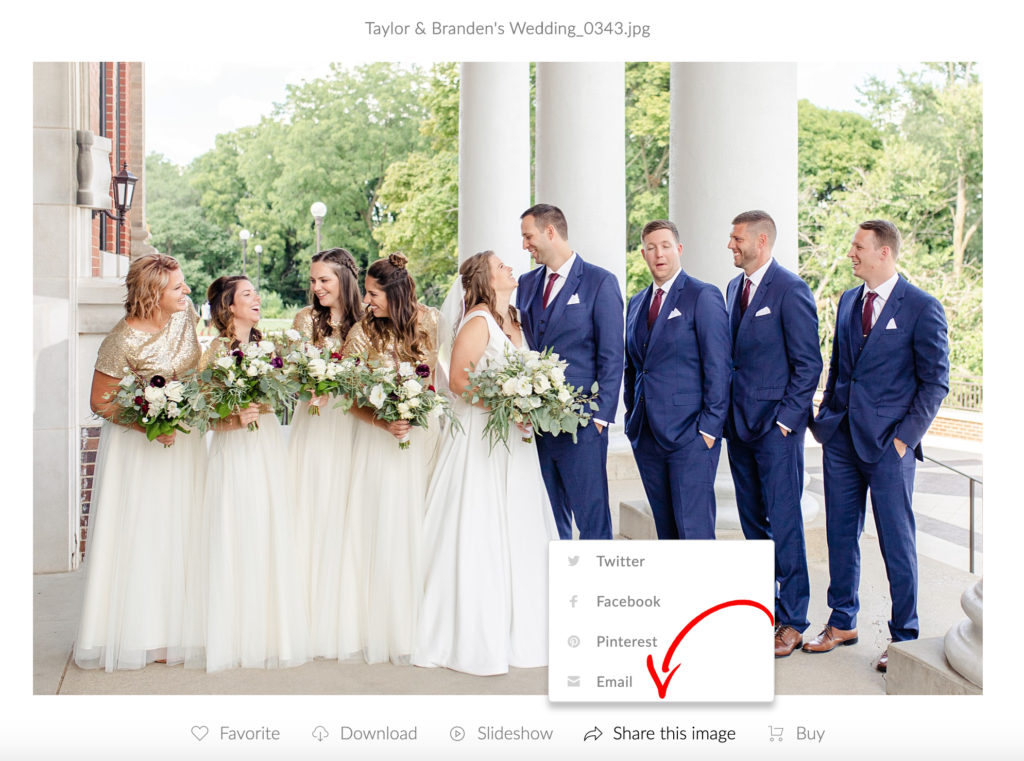
———
Last Tip
most people just share the email the I send to you by just forwarding it as it will have instructions and the link to this blog post for you! As always, if you ever have any questions, please contact me and I’m happy to help!
Cheers!
Stephanie
Explore
Recent Posts
About Stephanie
Timeless & Thoughtful Photographer
Hi, I’m Stephanie—a wedding photographer passionate about capturing love stories with authenticity and artistry. With years of experience, I blend a hands-on approach with a keen eye for genuine moments. Whether it’s a grand celebration or an intimate elopement, I’m here to document your day in a way that feels effortless, elevated, and uniquely you. From the joyful in-between moments to the carefully planned details, I strive to create timeless images that you’ll cherish forever. Let’s make something beautiful together!
More About stephanie
Ready to work together?
I’d love to hear from you! Whether you’re planning a wedding, engagement session, or an intimate elopement, I’m here to capture your story with authenticity and care. Reach out to inquire about availability, learn more about my process, or just say hello! Fill out my contact form, and I’ll be in touch within 48 hours. Let’s create something beautiful together!
contact stephanie


